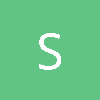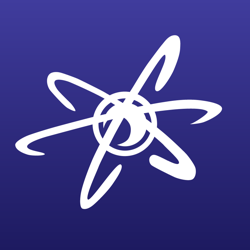I realize that 3ds is better, but I really want to use blender, because I like supporting open and free. This seems like basic functionality, is there something that I am missing here?
Yes, there is still a lot you are missing here. When it comes to modeling Blender is as good as 3ds Max or even better.
Pleased to see you putting some effort in learning.
In Blender press the N-Key to bring up the transform menu, or pull on the small plus tab on the upper right. This will reveal the transform tab.

You should then see the transform properties, if you don't: scroll up the Transform menu by hovering the mouse pointer over it and rolling the mouse wheel, the properties are at the top.

Here you can manually type in the properties, the properties are fixed and based on the world, so typing 10 into the X value of location will set your object at (10,0,0) in the world.
To move relative just type in +x or -x: that is if you type +10 after the original value the object will move that much. (10+2,0,0) = (12,0,0)
To change the same value for more than one object, type in the value and then Hold the Alt-key when hitting Enter or Left-Clicking the mouse to confirm the change.
The Alt-key works for any property that the object share.

The system is smart so when using Metric or Imperial units, you can type +10cm to move 10cm; it also doesn't matter witch one you use Blender will accept all measurements.
If however you use Blender Units or None you will get an error when you type +10cm.
If the Metric or Imperial units is on, and you use the widget, you can then use the =-key(equal sign-key) to activate smart mode, while transforming to type in 10cm and move 10cm.
To snap object to the Grid, hold down the Ctrl-key this will force your model to transform relative to the grid.
Double tapping the G-key in Edit mode will activate edge slide.
Double tapping the R-key in object or Edit mode or Object mode will activate Trackball.
Using S key to scale, you can use Shift-key + Axis to exclude it from scaling. "S Shift+X 2" will scale in the Y and Z axis.
I hope this helps, feel free to ask any questions related to Blender, no matter how small.
When I look at the blender forums, some people actually suggest that you don't do precision transforms by keyboard input, but rather wing it by using the mouse. This seems preposterous. While a lot of artistic work can be done by "eyeing it", how am I supposed to stuff like structures this way?
They probably meant that in Blender object are made relative to the grid or it's own proportions, this is done by design as it's the most common way of working for 3D modelers.
There isn't really any "eyeing it", if I wanted a cube that was ten meters long and eight meters high I would hold the Ctrl-key -> G-key to grab and move an edge ten meters on the X axis then move it eight meters on the Z axis.
This way is faster and just as precise as typing values.
I recommend starting here: https://www.blender.org/manual/
Blender hides it's tools, you will need to find them.
And watching some beginner tutorials just to see how Blender works.
If you are a experienced artist look for Blender Crash courses.