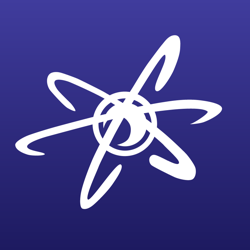Well, here is a method I use to colour my drawings. It uses Photoshop, but it will/should work with any program that uses layers (gimp, Paint Shop Pro, etc).
The first step is to get a picture to work on

In this case I simply scanned in a wee drawing done in pencil in five minutes. Note that the method works BETTER when the drawing style is clearer. That is, shaded drawings is a bad idea (though I have an example where it actually worked fine).
If you scan in a drawing be sure to use a large resolution. DONT scan too small. The bigger the better, you can always scale down later.
Alternatively, you can use a mouse drawn picture. This is where the method actually works the best. Simply use the pencil tool or whatever equivalent, and draw away.
Here is the original, unaltered, uncleaned version :

First, I do a bit of cleaning up. Get rid of the inside of the lips for instance, or erase some messy lines.
I also desaturated the picture, this is important for the rest of the operations, so dont forget that. We want to work with grayscale for the moment. I also increased the contrast to get pure black lines, rather than greyish.
Here is the cleaned up version :

Now we can start the filtering spree !
First, Gaussian Blur the picture. The amount is to your discretion, the idea is that you dont want to lose the shape of the drawing, but you need to "stretch" the lines, by blurring them, dont worry, it gets better after using ...
... the Adjust>Curves menu !
You need two control points really, the value you'll place them will basically make how dark and thick your lines will now be.
The A part of the graph below is what becomes Black (because it's at the bottom), the B part is the anti-aliasing if you will, the more the slope is smooth, the more grey you get. Then the C part is what become White. Depending on where your B section occurs, you get thicker or thinner lines... again, mess around, it really depends on each drawing.

Here is what I get after using the Curves :

Doesnt it look nice already ?

Now that we have our lineout, we can start colouring.
The layer the lineout is on will be my TOP layer as in here :

As you see, it's using the MULTIPLY mode, that way only the black are "pasted" with the underneath layers.
See how I have different layers with the names of the parts of my picture ? For instance, I create a Skin layer that will contain everything that is skin in my drawing... and so on and so forth.
I use the Paintbrush and the Eraser when I draw outside of the lines. That's pretty much it, and it's not very hard.
Here is what I get after I have done my different layers :

Now I can start the shading. Before you start, turn all the layers with color to Preserve Transparency. That way, you cant draw outside of the coloured areas of each layer.
The background is pretty simple so I started doing a texture directly (using the Texture tutorial somewhere else in this forum... shameless plug, I know

).
To do the shading, I use the Airbrush, set to 5% or so.
When I want to make shadows, I use a slightly darker colour and set the Airbrush to the Multiply mode.
When I want to make highlights, I use the Screen mode, with a lighter shade of the base colour.
For shiny surface, I use Color Dodge instead of Screen, and Color Burn instead of Multiply... That's how I did the jewels in the picture (the gold part, necklace and pearls).
Here is the shaded version. It's nice enough, but I can still make it better, it looks too "airbrushed" to me !

So, let's do some texturing now !
As you see in the Layers diagram above, I add a layer on top of the layers I want to put a texture in. For instance, I have a "Hair" layer that contains the hair of the woman, and above that, a "Hair texture" layer where I put a greyscale texture. The texture layers are in Overlay mode. That way, only the shadows and highlights are "pasted" on the underneath layer*S*.
The problem is that you dont want the texture to be applied to ALL the layers underneath. To avoid that, I simly CTRL click on the color layer to get a selection, and that gives me where my texture will be done... I hope you get that, if you dont, let me know, I'll elaborate.
Anyway, here's what I got after a bit more work on this lovely face :

youpla :-P
Edited by - ahw on 12/14/00 9:13:18 AM
-----------------------------Sancte Isidore ora pro nobis !
 First, I do a bit of cleaning up. Get rid of the inside of the lips for instance, or erase some messy lines.
I also desaturated the picture, this is important for the rest of the operations, so dont forget that. We want to work with grayscale for the moment. I also increased the contrast to get pure black lines, rather than greyish.
Here is the cleaned up version :
First, I do a bit of cleaning up. Get rid of the inside of the lips for instance, or erase some messy lines.
I also desaturated the picture, this is important for the rest of the operations, so dont forget that. We want to work with grayscale for the moment. I also increased the contrast to get pure black lines, rather than greyish.
Here is the cleaned up version :
 Now we can start the filtering spree !
First, Gaussian Blur the picture. The amount is to your discretion, the idea is that you dont want to lose the shape of the drawing, but you need to "stretch" the lines, by blurring them, dont worry, it gets better after using ...
... the Adjust>Curves menu !
You need two control points really, the value you'll place them will basically make how dark and thick your lines will now be.
The A part of the graph below is what becomes Black (because it's at the bottom), the B part is the anti-aliasing if you will, the more the slope is smooth, the more grey you get. Then the C part is what become White. Depending on where your B section occurs, you get thicker or thinner lines... again, mess around, it really depends on each drawing.
Now we can start the filtering spree !
First, Gaussian Blur the picture. The amount is to your discretion, the idea is that you dont want to lose the shape of the drawing, but you need to "stretch" the lines, by blurring them, dont worry, it gets better after using ...
... the Adjust>Curves menu !
You need two control points really, the value you'll place them will basically make how dark and thick your lines will now be.
The A part of the graph below is what becomes Black (because it's at the bottom), the B part is the anti-aliasing if you will, the more the slope is smooth, the more grey you get. Then the C part is what become White. Depending on where your B section occurs, you get thicker or thinner lines... again, mess around, it really depends on each drawing.
 Here is what I get after using the Curves :
Here is what I get after using the Curves :
 Doesnt it look nice already ?
Doesnt it look nice already ?  As you see, it's using the MULTIPLY mode, that way only the black are "pasted" with the underneath layers.
See how I have different layers with the names of the parts of my picture ? For instance, I create a Skin layer that will contain everything that is skin in my drawing... and so on and so forth.
I use the Paintbrush and the Eraser when I draw outside of the lines. That's pretty much it, and it's not very hard.
Here is what I get after I have done my different layers :
As you see, it's using the MULTIPLY mode, that way only the black are "pasted" with the underneath layers.
See how I have different layers with the names of the parts of my picture ? For instance, I create a Skin layer that will contain everything that is skin in my drawing... and so on and so forth.
I use the Paintbrush and the Eraser when I draw outside of the lines. That's pretty much it, and it's not very hard.
Here is what I get after I have done my different layers :
 Now I can start the shading. Before you start, turn all the layers with color to Preserve Transparency. That way, you cant draw outside of the coloured areas of each layer.
The background is pretty simple so I started doing a texture directly (using the Texture tutorial somewhere else in this forum... shameless plug, I know
Now I can start the shading. Before you start, turn all the layers with color to Preserve Transparency. That way, you cant draw outside of the coloured areas of each layer.
The background is pretty simple so I started doing a texture directly (using the Texture tutorial somewhere else in this forum... shameless plug, I know  So, let's do some texturing now !
As you see in the Layers diagram above, I add a layer on top of the layers I want to put a texture in. For instance, I have a "Hair" layer that contains the hair of the woman, and above that, a "Hair texture" layer where I put a greyscale texture. The texture layers are in Overlay mode. That way, only the shadows and highlights are "pasted" on the underneath layer*S*.
The problem is that you dont want the texture to be applied to ALL the layers underneath. To avoid that, I simly CTRL click on the color layer to get a selection, and that gives me where my texture will be done... I hope you get that, if you dont, let me know, I'll elaborate.
Anyway, here's what I got after a bit more work on this lovely face :
So, let's do some texturing now !
As you see in the Layers diagram above, I add a layer on top of the layers I want to put a texture in. For instance, I have a "Hair" layer that contains the hair of the woman, and above that, a "Hair texture" layer where I put a greyscale texture. The texture layers are in Overlay mode. That way, only the shadows and highlights are "pasted" on the underneath layer*S*.
The problem is that you dont want the texture to be applied to ALL the layers underneath. To avoid that, I simly CTRL click on the color layer to get a selection, and that gives me where my texture will be done... I hope you get that, if you dont, let me know, I'll elaborate.
Anyway, here's what I got after a bit more work on this lovely face :
 youpla :-P
Edited by - ahw on 12/14/00 9:13:18 AM
youpla :-P
Edited by - ahw on 12/14/00 9:13:18 AM