I'm terrible at art.
Let me back up. There are some aspects of art, at least video game art creation, that I have achieved an "acceptable" level of skill. And there are others that I have achieved "pretty okay". But there are many, many other areas where I have achieved merely an "ass-tastic" level of skill. Retopo is one of these.
Retopology of a high-detail base mesh (such as from a sculpt) into a low-detail mesh suitable for use in-game is kind of a black art, imo. With much practice, one can become quite adept at structuring the topology of a mesh to follow the flowing lines and surfaces of an organic base mesh. The keyword is "much practice." Luckily, for those of us who have so many areas to master that we simply can't spend the hours and hours of time required to truly master such a skill, there are tools that can aid in the process. Recent releases of Blender offer many tools to help in the retopo process, including the remesh modifier.
In the past, I have made a few attempts at hand- or tool-assisted- retopo of character meshes (such as the goblin featured in my game). Most often, however, I simply fall back to some combination of Blender's Decimate and Shrinkwrap modifiers, unwilling to spend a whole lot more time on it. Given the fact that most of my projects tend to be isometric Diablo-alike viewpoints, this is no big deal, as very rarely are you ever near enough to one of my meshes to notice just how terrible the retopo is. Seriously, it's terrible:

That's the current low-poly of Goblinson Crusoe. From far away, you can't really see how ugly it is, and certainly the ancient and venerable trick of normal mapping helps to hide the ugliness even more, but still: it's just not a clean mesh.
Today, I happened to stumble upon another tool: Instant Field-Aligned Meshes. The link provides links to the technical paper upon which the tool is based, the Github repo for the source code, and some links to pre-built binaries. It's a relatively simple tool, built in order to demonstrate the concept highlighted in the paper. But even so, it's a quite useful little program in its own right.

The tool allows importing .OBJ or .PLY data. I tend to work in .OBJ a lot, since the Sculptris tool will export to .OBJ directly. Once a mesh is imported, the Instant Meshes tool will start you on a journey of two steps. The first step, initiated by clicking the Solve button underneath the Orientation Field sub-section, will trigger the generation of an orientation field overlaid upon the mesh, that lets you see how the topology will flow:

The colored hash marks give you an idea of the general flow of the mesh that will result. Once this step is completed, you can use the three tools (represented as a Comb, a Magnet and a Ghost) to re-order the flow, if desired, in order to more closely correspond to how you desire the topology to flow across the mesh. In particular, the comb tool is useful. By tracing lines on the mesh, you can re-orient the flow fields:

The tool also lets you manipulate "singularities", or places where the mesh flow orientation flows outward in multiple directions. For example, you could attract singularities to one region, such as an elbow or the point of a shoulder, or repel them away from another region.
Once the field is completed, you initiate the second step by clicking Solve underneath the Position Field sub-section, at which point an overlay of the final mesh will be placed over the object:

In this step, you can now use the provided tools to specify edge paths. For example, if you have a sharp brow ridge, you can specify an edge path along the ridge in order to ensure that an edge of the mesh follows the ridge. The algorithm works fairly effectively at following these areas regardless. At any rate, once you are happy with the result, you can export an .OBJ mesh to be imported to Blender for UV mapping and texture baking. The result, as you can see, is a far cleaner mesh than my poor Decimate mesh:

As a programmer artist, I am entirely delighted at the quality of that retopo. Could a professional do better? Most likely. Will it provide an acceptable mesh flow for even close-up views of the character? Indeed it will. And it only took about 5 minutes using the Instant Meshes tool.


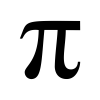
would you be willing to let a prof artist try it? and tell your their two cents worth? :P